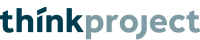License usage monitoring
with an on-premise license server
for VDC Manager
rev. 2025-06-16
Thinkproject's VDC Manager (formerly DESITE BIM) uses a Flexera licensing system (from version 2.6.0 onwards).
Customers who have chosen concurrent licenses with an on-premise license server (or LLS, for local license server) may want to monitor that server for license usage data.
This guide describes how to setup logging for such a license server and describe some options for processing the logged data.
This guide assumes that your local license server is already up and running. If it isn't please refer to the setup guide.
- Enable logging
Go to the machine running the license server and log in.
Navigate to the directory holding your VDC Manager or DESITE license file(s) and create a new plain text file there named "thinkprj.opt".
Edit "thinkprj.opt" and add the following line. Make sure to use a plain text editor.
DEBUGLOG +debug.log
You can choose another path and filename than "debug.log".
If lmgrd is started as a service, the file will be put into the current working directory unless a fully qualified name is specified. (Make sure you have writting permissions in that directory.)
Path names that include spaces have to be enclosed in double quotes.
The "+" sign preceding the file name means that new logging entries are appended; omit it if you want to start a new log every time lmgrd is restarted.
Note: There's a lot more you can configure with an options file. If you want to explore all the possibilities, have a look at the FlexNet Publisher License Administration Guide, chapter "Managing the Options File".
- Get usage information from the log file
You can open and read the log files produced by lmgrd in any text editor, but you probably won't get the information you are looking for - like peak license usage - at a single glance.
To achieve that, some processing of the log file will be necessary.
- Commercial tools
Flexera's own solution for processing log files is the "FlexNet Manager license usage reporting tool". A 3rd party alternative is "OpenLM".
Both are commercial solutions, though, so they are outside the scope of this document. However, if your IT is already handling other FNP licenses, you may already be using one of these tools.
- Free tools
The only free tool for license log parsing that we are currently aware of is https://alllicenseparser.com.
You'd have to setup a (free) account, then upload a log file. Keep in mind, though, that your log file can contain user names and other confidential information.
Thinkproject does not endorse usage of this tool, we just mention it here as a possible option.
- Scripting
A lot of companies actually use their own log parser scripts.
Here you can download a set of Python scripts that you can use or customize.
These scripts will parse the log file and determine the peak license usage, either for the entire log, or for each day.
Python must be installed for these to work. With the shell extensions installed, you can simply drag-and-drop the log file onto the script file to trigger processing. Otherwise (and more conventionally), pass the log file as a parameter.
Both scripts will produce a JSON file.
The output of "lmgrdLogParser.py" will look something like this:
{
"DESITE_md":4,
"DESITE_md_pro":3,
"DESITE_custom":1
}
The output of "lmgrdLogParser_byDay.py" will look something like this:
{
"10/1/2021":{
"peakUsageForFeature":{
"DESITE_md":3,
"DESITE_md_pro":3,
"DESITE_custom":0
}
},
"10/2/2021":{
"peakUsageForFeature":{
"DESITE_md":4,
"DESITE_md_pro":2,
"DESITE_custom":1
}
},
...
}
These examples assume that you are running legacy DESITE licenses. With the newer VDC Manager, you will only see one feature named "VDC_Manager".
An important thing to keep in mind when interpreting this data for legacy licenses is that there is a difference between applications and features when it comes to DESITE md: It will first consume a "DESITE_md" feature and then request a "DESITE_md_pro" to run in pro mode.
Examples:
On 10/1/2021, a total of 3 DESITE md were used concurrently, all of them in pro mode.
On 10/2/2021, there was a total concurrent use of 4 DESITE md, and 2 out of these 4 ran in pro mode.
|