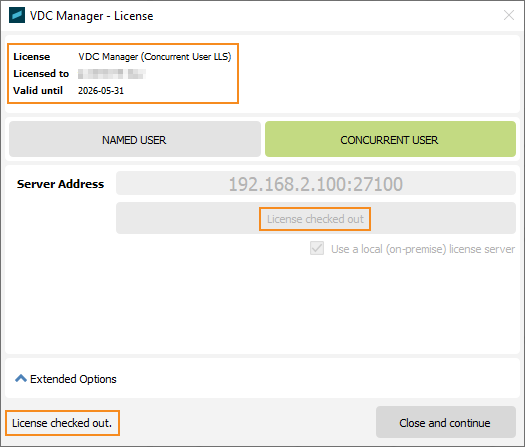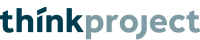Ports Configuration for an
on-premise license server
for VDC Manager
rev. 2025-06-16
Thinkproject's VDC Manager (formerly DESITE BIM) uses a Flexera licensing system (from version 2.6.0 onwards).
A general guide for setting up an on-premise license server (or LLS, for local license server) can be found here.
This guide describes how to configure your license server to communicate via ports of your choosing, rather than the default ones (27000 through 27009).
Doing this may help to avoid conflicts between different services running on your server machine, and ensure that all relevant ports are accessible (through a firewall, for instance).
This guide assumes that the general setup steps have been done, but the service is currently not running.
All changes within the license file (as needed for port configuration) require a restart of the LLS.
The LLS requires two ports, one for the server itself and one for the vendor daemon. In this manual, we will configure port 27100 for the server and 27200 for the daemon. This is just an example, of course.
The configuration has 2 parts:
- Edit the license file to specify ports.
- Configure VDC Manager or DESITE clients to use the new port setup.
- Edit the license file to specify ports
Note: You may not alter the license file freely. Certain parts (like Host IDs, products, number of licenses etc.) are protected against tampering by an encrypted fingerprint.
So please be sure to only make the changes described here. It may be prudent to make a backup copy of your license file first. Of course, if anything goes wrong, you can always re-download your unaltered license file from the thinkproject Licensing Customer Portal as well.
Open the license file in a plain text editor. It should look something like this:
#Please do not delete this comment line. SERVER this_host 0123456789AB VENDOR thinkprj USE_SERVER ...
(Your Host ID would naturally look different. I use 0123456789AB as a placeholder here.)
To set the license server port to 27100, add it to the SERVER line, right behind the Host ID (separated by just one space). Like this:
SERVER this_host 0123456789AB 27100
To set the vendor daemon port to 27200, add "port=27200" to the VENDOR line. Like this:
VENDOR thinkprj port=27200
Note that the syntax is, unfortunately, inconsistent. The addition of "port=" is required for the daemon config, but prohibited for the server config.
Your file should now look like this:
#Please do not delete this comment line. SERVER this_host 0123456789AB 27100 VENDOR thinkprj port=27200 USE_SERVER ...
Save the file and start the server.
- Configure VDC Manager or DESITE clients to use the new port setup
In the license dialog, switch to the "Concurrent User" tab and make sure that the "Use a local (on-premise) license server" checkbox is ticked - just as before.
As "Server Address", enter the network address of your license server machine like before, but also add the port, separated by a colon.
Click "Check Out".
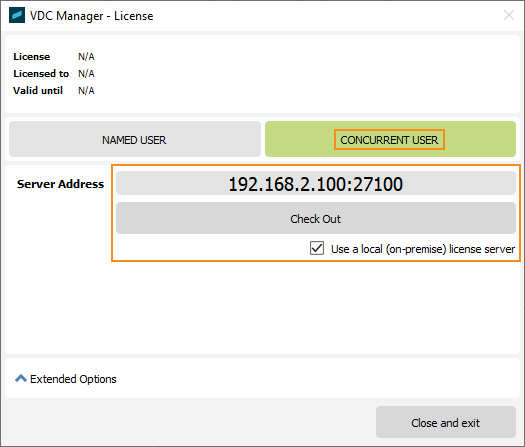
With everything working correctly, you should get a "License checked out" response.